Access Attachments from Data Explorer
Overview
This article explains how to view attachments such as asset or inspection images in CAMS Web using the Data Explorer. Attachments can be created at any level of the asset hierarchy, depending on where the attachments have been uploaded.
Accessing the Data Explorer
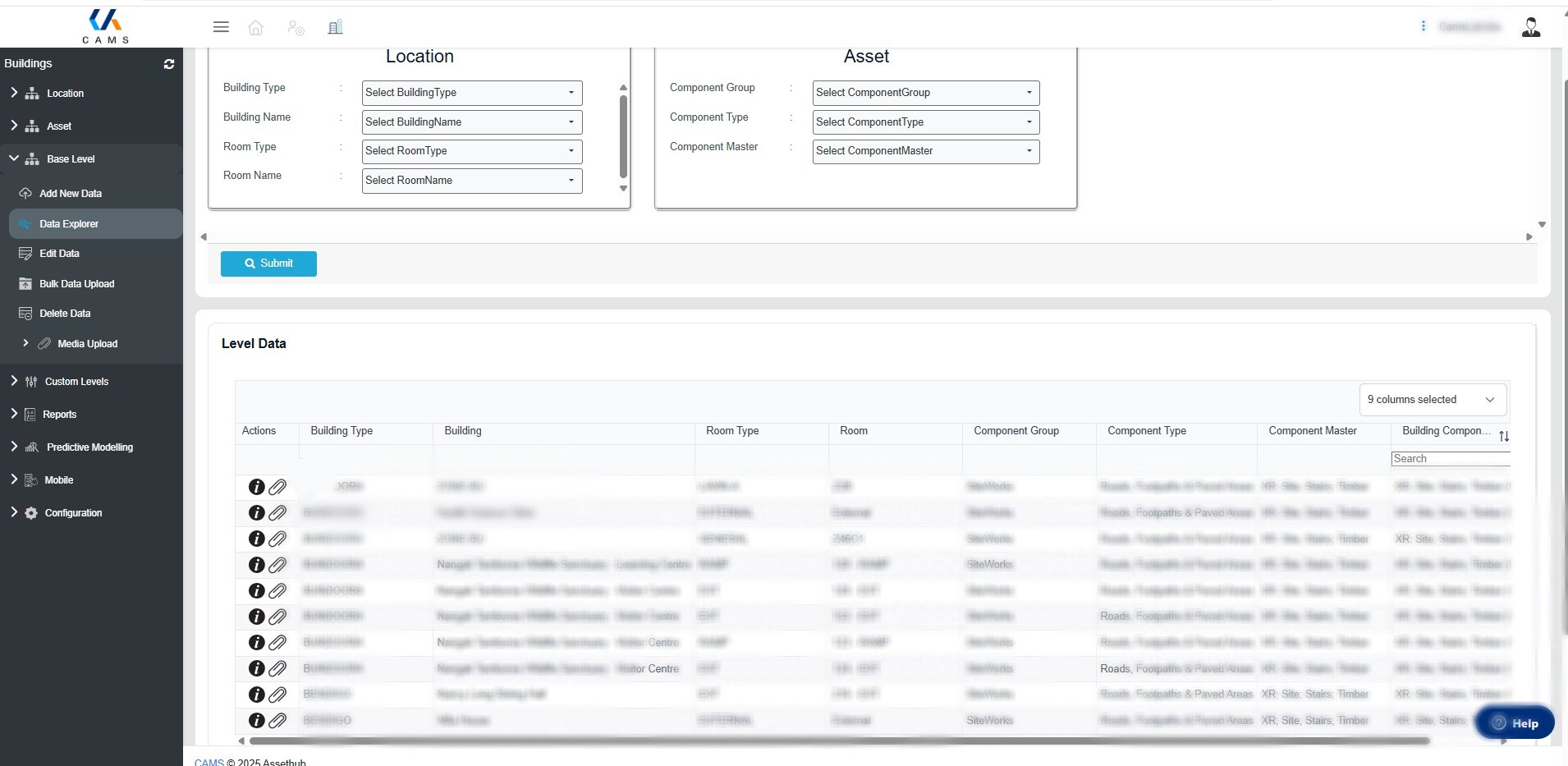
-
From the left-hand menu, select a hierarchy level (e.g. Base Level).
-
Click Data Explorer under the selected level.
Note: Attachment categories such as Asset Image or Inspection Image are usually created under Base Level, but can also be set up under other hierarchical levels if needed.
Find Records with Attachments
Not all records have attachments or photos so it is necessary to find those through search function. Or you might need to find photos for a specific category.
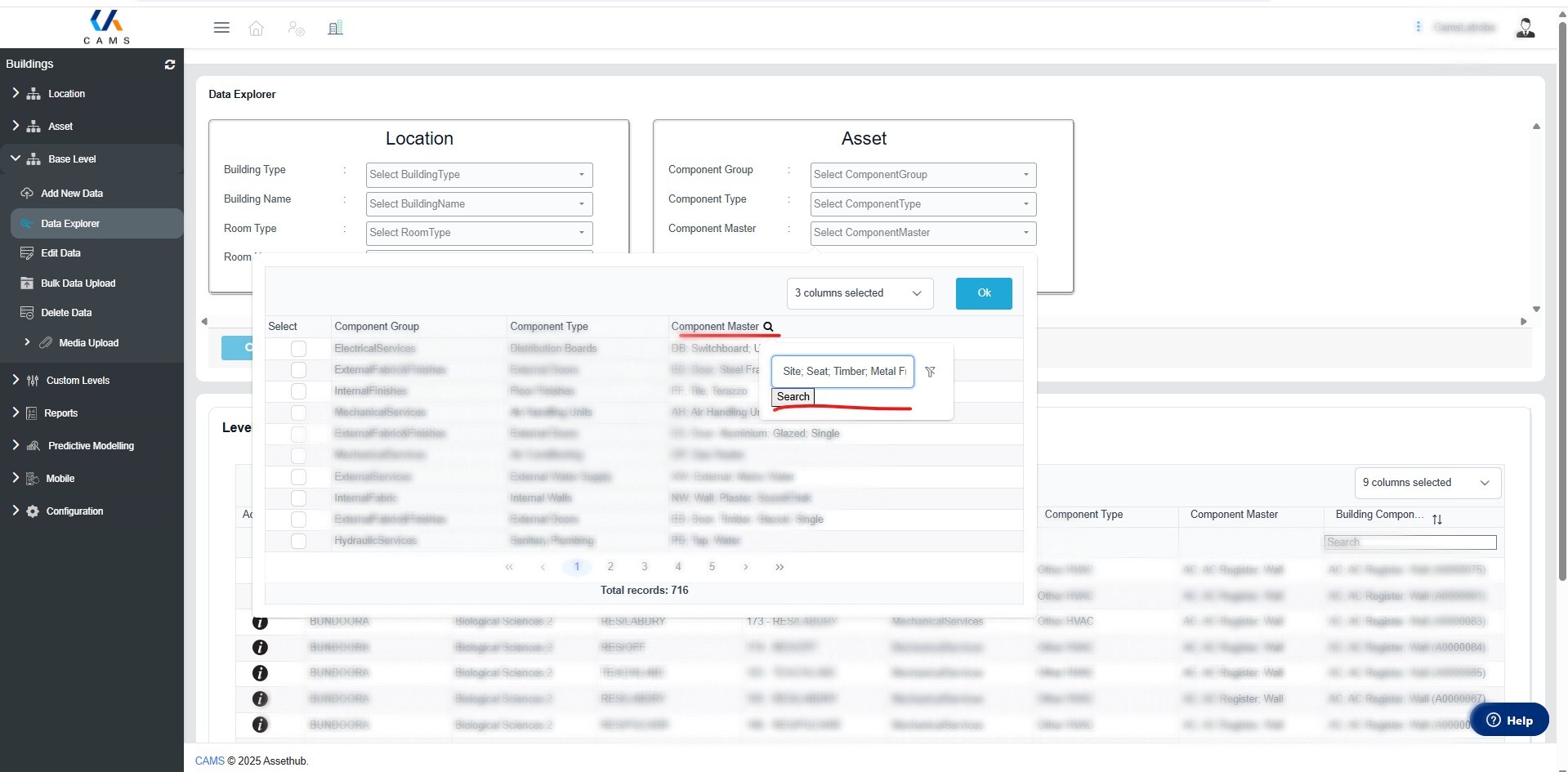
- Use the Dropdown filters at the top of the screen and click on the "magnifying glass" to narrow your search. You can add several selections to create a tailored list.
- Click Submit to update the results in the table below.
-
In the Level Data table, check the Actions column.
-
A paperclip icon indicates that the record includes one or more attachments.
Click the paperclip icon to open the viewer.
Viewing Attachments
The Attachment Viewer allows you to:
-
Choose a category using the Attachment Category dropdown:
-
Asset Image
-
Inspection Image
-
-
Browse available images and details.
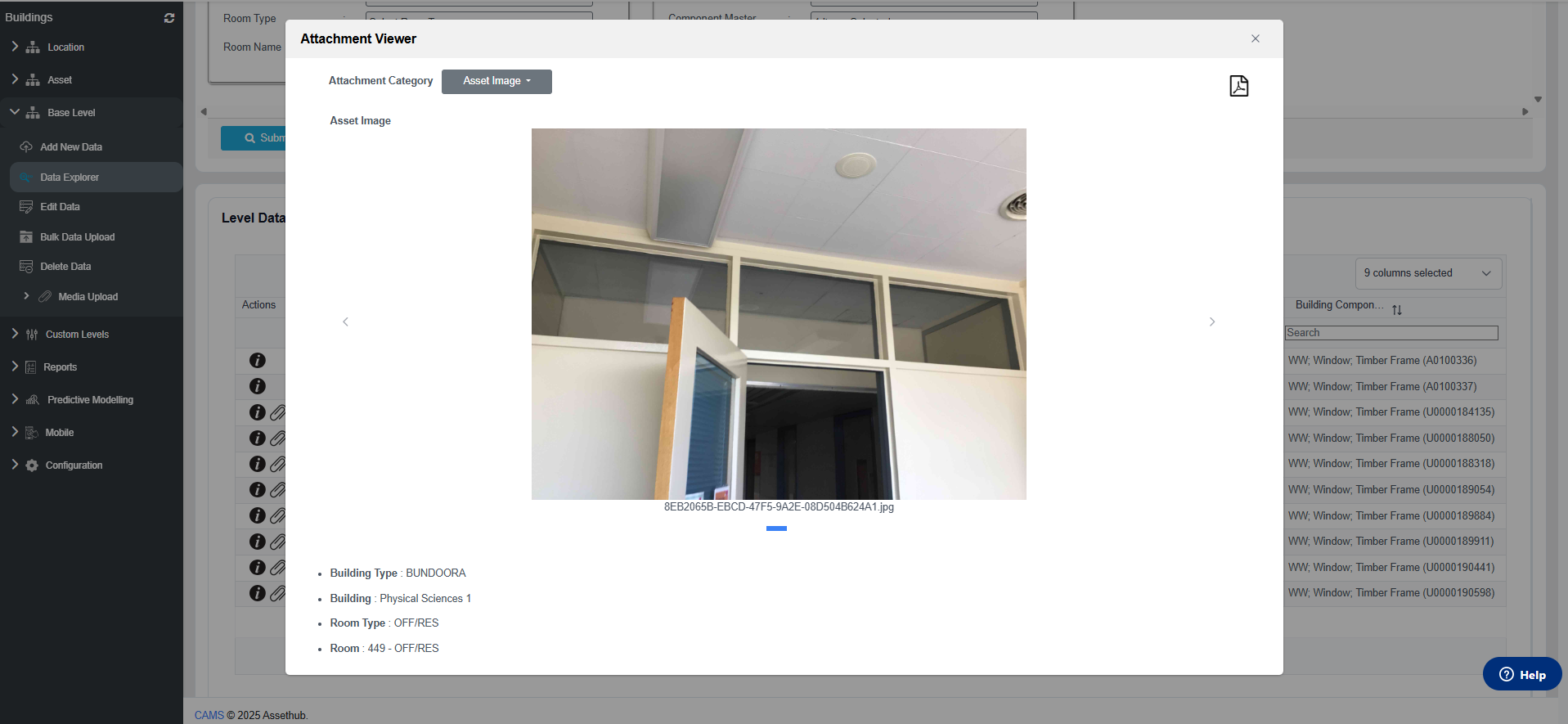
Need Help?
Still have questions?
-
Use the CAMS web support widget
-
Or contact support@assethubhelp.zendesk.com