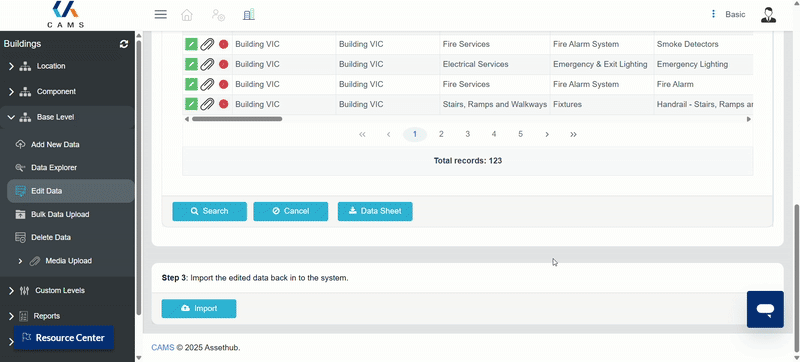Editing Data in CAMS
This article explains how users can edit existing records in CAMS through the web interface. It includes steps for editing individual records and performing bulk updates using data imports.
Editing Data via the Web Interface
- Log in to CAMS Web.
- From the homepage, choose the module (e.g., Buildings).
- In the left-hand menu, select the Base Level.
- Choose Edit Data.
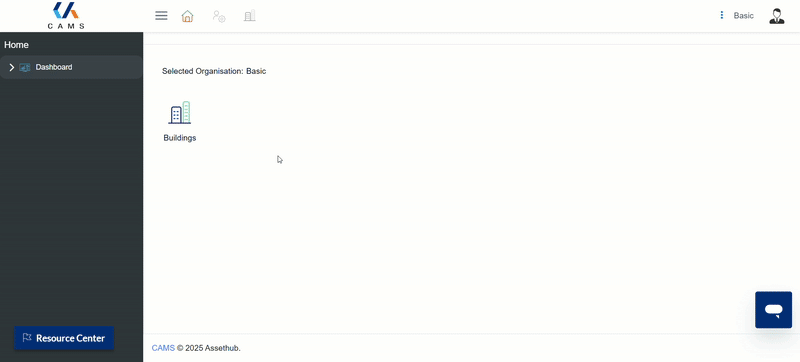
- Locate the record you wish to update using the filters.
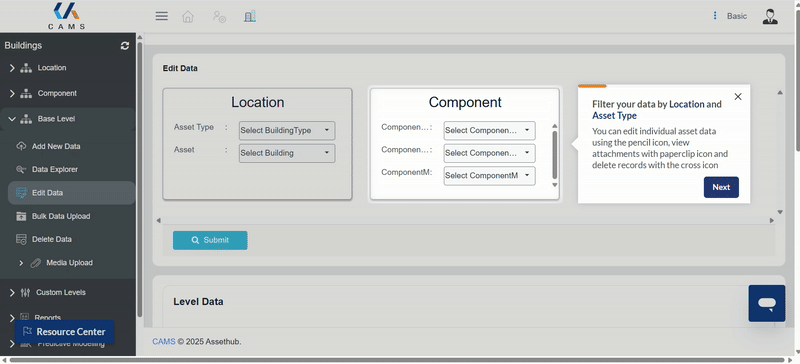
- Click the pencil icon next to the entry to edit the record.
- Make the required changes and click Save to apply them.
- You can view, add or remove attachments by clicking the file icon.

Bulk Edit via Import
- Under the Edit Data page, click on Data Sheet to export the dataset to a spreadsheet.
- Open the file and perform edits directly in the columns. Do not change the Id column, as CAMS uses this to match records for update.
- Save the file.
-
Return to CAMS and click the Import button to upload your file.