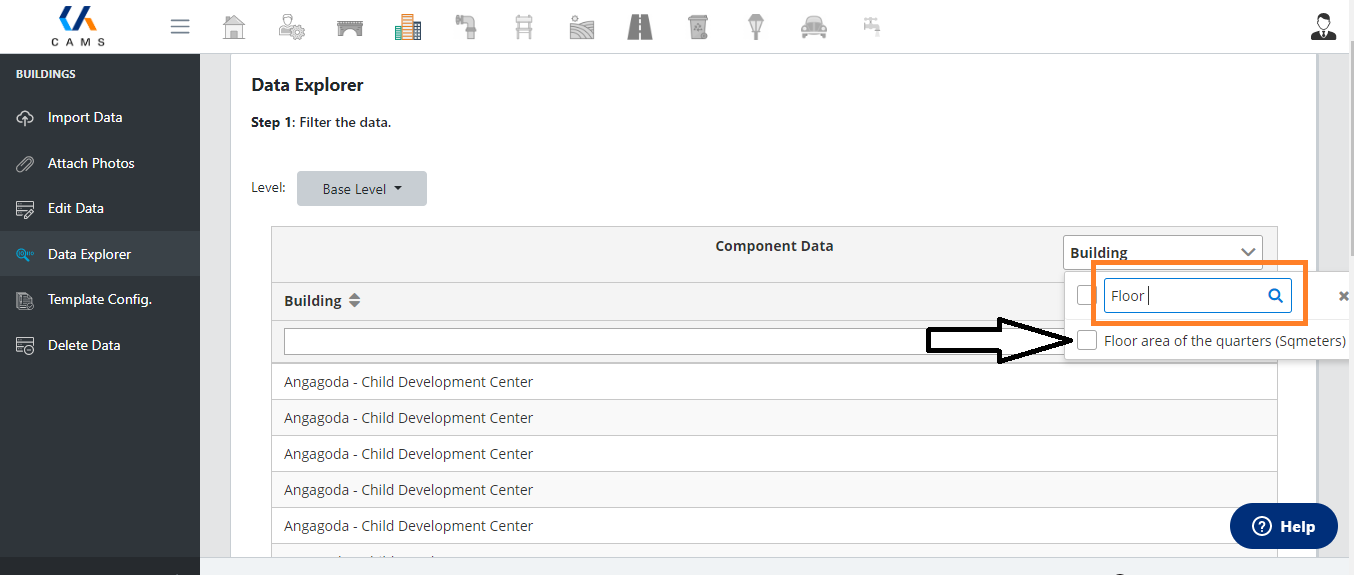Searching using Data Explorer
You can filter any data entered using the search bar provided under the title of each field. They are located here:

After entering your desired search/filter term you can refresh the data table using the Search button located at the bottom of the table.
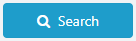
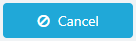
You can cancel the search/filter at any time by pressing the Cancel button located alongside the search button. This will return the table to its original state.
- Can I filter my data multiple times?
You may filter your data using the search bars located under each custom field title as many times as you like. You may note that to access a previous result, that has been filtered, the table must be reset using the Cancel button.
Creating a table in Data explorer
It can be frustrating to search for data in a large table with hundreds of columns. You can select the columns that you want to see for easy viewing.
Simply click the drop-down on the top right corner of the table and build a table by ticking on the columns that you need.
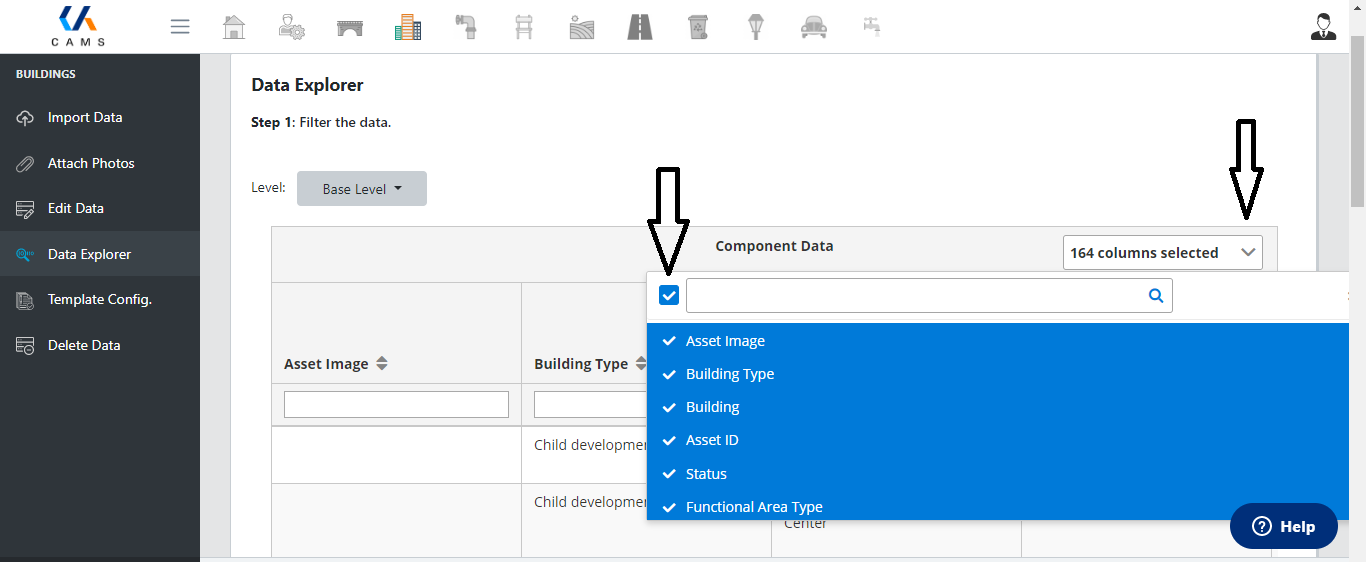
You can also search the column that you needed and add it o the list. Once you typed the name, tick on the box in front of the name to add it to the table.