Setting Up an SSO User Account in CAMS
Overview
This article explains how users can log in to CAMS when their organisation has enabled Single Sign-On (SSO). If you've received a welcome or upgrade email, your login is now managed through your organisation’s identity provider (IdP), such as Microsoft Azure AD, Okta, or Google Workspace.
For SSO Users
If you've received a welcome email confirming (shown below) your CAMS account has been created, it means SSO access is now active. You do not need to create or manage a password - your credentials are verified through your organisation’s login system.
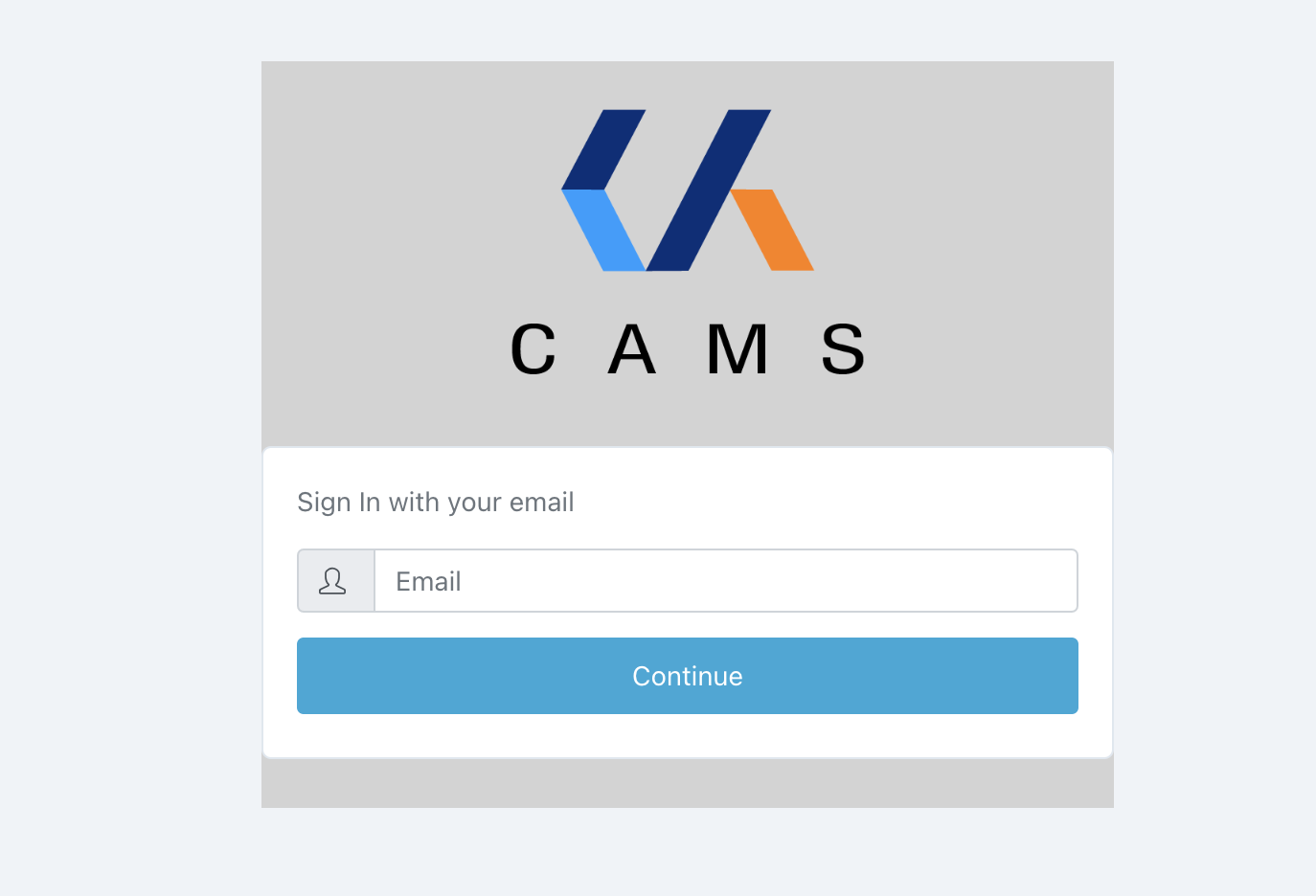
How to Access CAMS
-
Go to the CAMS login page.
-
Enter your organisational email address.
-
CAMS will detect if SSO is enabled for your domain and redirect you to your organisation’s login page.
-
Log in with your standard company credentials.
-
After authentication, you’ll be redirected to CAMS automatically.
Note: Your CAMS account must exist in the system with SSO access enabled. Contact your system administrator if you’re unable to log in.
For Admins
CAMS recommends a phased and well-communicated SSO deployment process to minimise disruption and ensure user adoption. This includes a pilot rollout, admin overrides, and clear communication before and after launch. SSO users must be registered in the CAMS Admin Portal and assigned the correct access level.
SSO User Management
Once SSO is enabled for an organisation in CAMS, all users within that organisation will be upgraded to SSO login. Admins do not manage SSO on a per-user basis-SSO applies system-wide for that client or stakeholder group.
Before enabling SSO, ensure that your configuration has been tested successfully with your identity provider (e.g., Azure AD, Okta, Google Workspace).
Tip: Run a soft launch with a small group of users to confirm login success before rolling out SSO to all users.
To prepare users for SSO login, ensure they are pre-created in the CAMS Admin Portal:
-
Log in to the CAMS Admin Portal.
-
Navigate to either Org. Users or Stakeholder Users in the Admin menu.
-
Click the + New button to create a user.
-
Fill in the following fields:
-
Email address (used as the username)
-
First Name
-
Last Name
-
(Optional) Tick Organisation Admin if the user should have admin access
-
-
Click Save to complete the process.
Note: There is no need to select a login type or assign passwords-authentication will be handled automatically once SSO is active.
Note: After SSO is enabled for your organisation, traditional username and password logins will no longer be available.
Important: Do not assign passwords to SSO users-authentication is handled by the external provider.
Troubleshooting
-
Ensure the user exists in CAMS.
-
Confirm their organisation’s domain is correctly configured for SSO.
-
Make sure they’re using the correct organisational email.
Tip: If your organisation uses multiple domains, confirm the correct configuration with your IT team. Only one identity provider (IdP) can be configured per organisation in CAMS.
Need Help?
Still need assistance?
Contact us through the web widget or email contact@assetflow.theassethub.com.au.