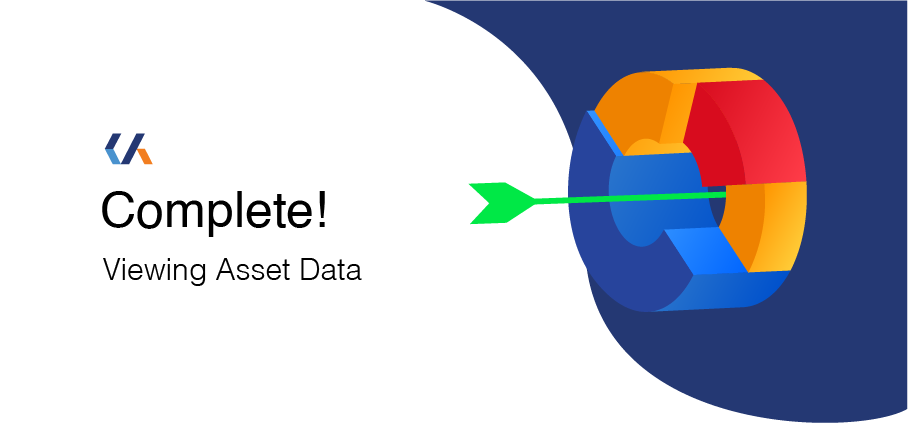Viewing Data in CAMS
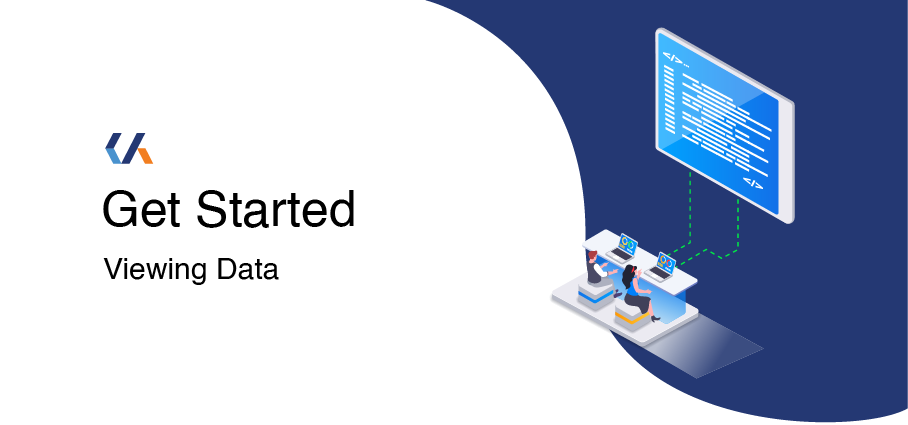
Once data has been uploaded into CAMS, you can view it directly in the Data Explorer. Viewing data allows you to check uploaded records, confirm details, and navigate through your organisation’s datasets.
For Viewers, Editors, and Admins
Step-by-step: Viewing Data
① From the CAMS homepage, select the module you want to view. This will open the associated data set.
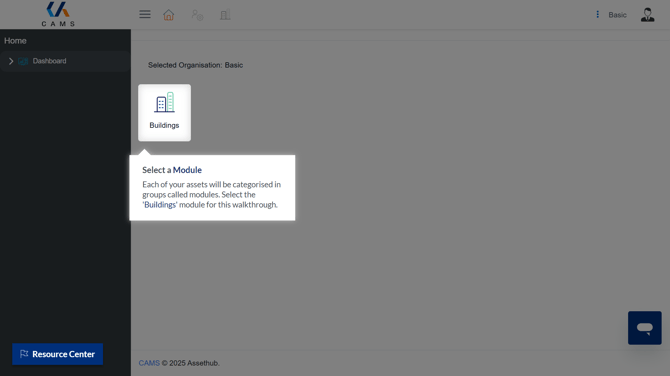
② In the left-hand menu, click the Base Level or Hierarchy tab.
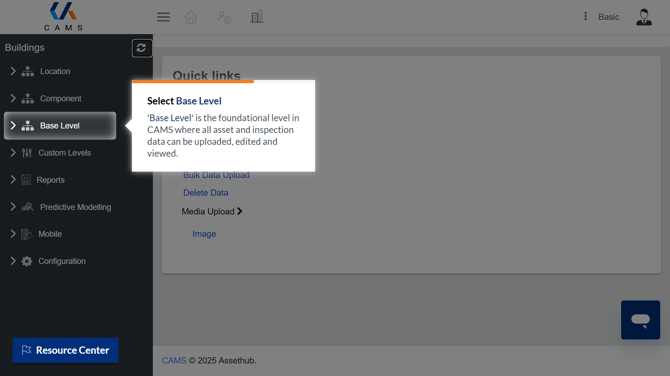
③ Select the hierarchy level you want to view, then choose Data Explorer from the drop-down options.
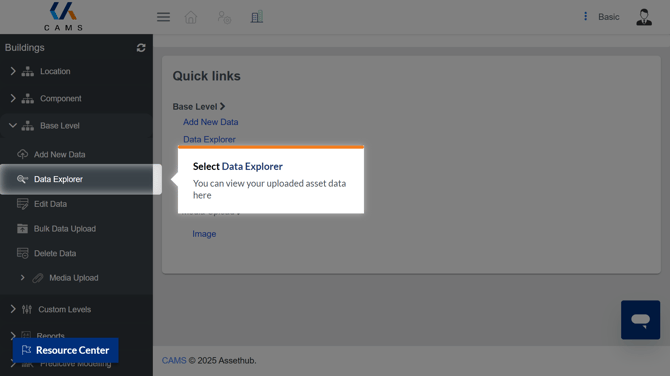
You will now see the full data set available under that level.
④ Under the Location and Asset Type boxes, you can filter your data by specific buildings, asset groups, types and masters.
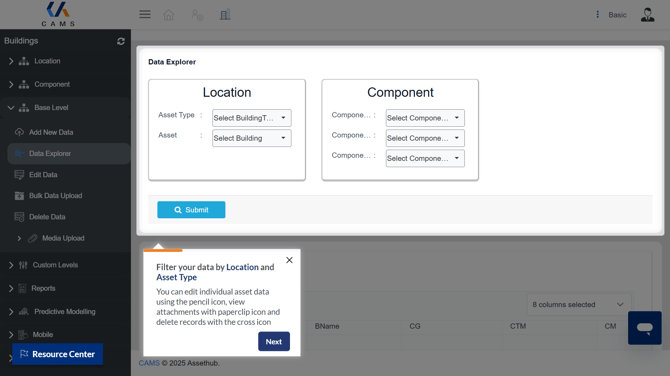
⑤ Click on the Information Icon to view individual asset details.
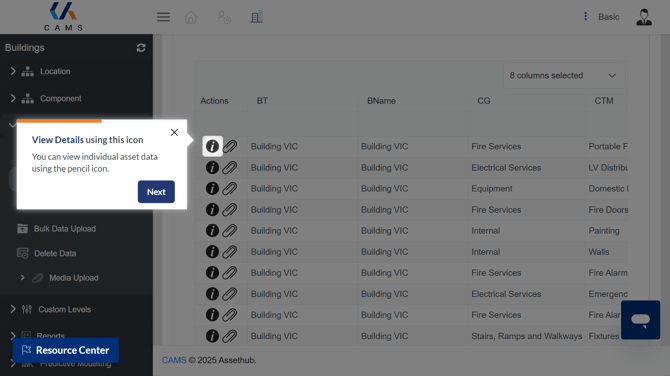
⑥ If available, click on the Paperclip Icon to view any attachments for an asset
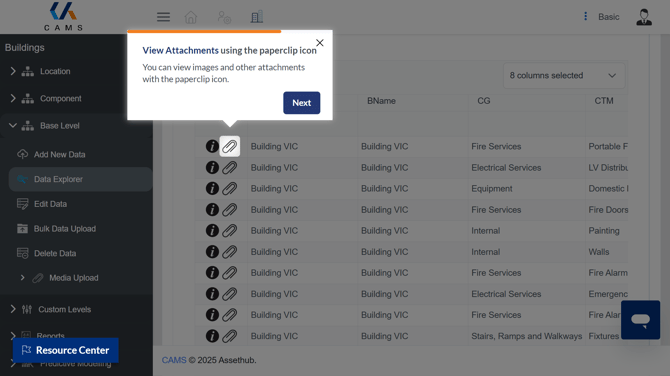
⑦ You can Search through all records or download the entire Data Sheet using the buttons below
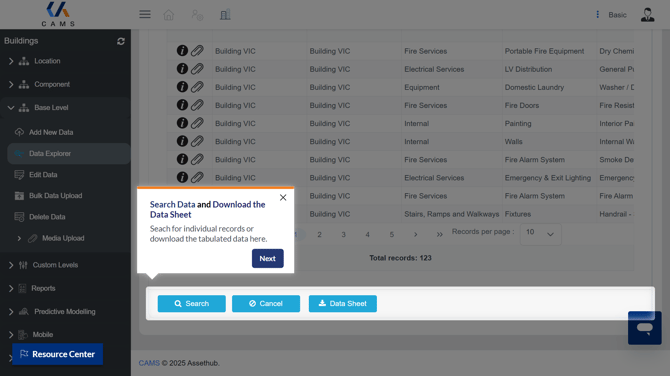
All Features available in the Data Explorer
Sort
Click on any column heading to sort the data in ascending or descending order.
Filter
Use the search bar beneath each column heading to filter entries by value.
Filter Fields
Click the drop-down menu in the top right corner of the screen to choose which fields are shown. Tick or untick fields to display or hide them.
Page Navigation
Use the arrows or page numbers at the bottom of the window to move between pages.
Actions
Click the info icon (i) next to a record to view more details about that data entry.
Search
Click the Search button in the bottom left corner of the screen to search across the full database.
Download
Click the Data Sheet button at the bottom of the screen to download the data currently visible. Any filters or sorting applied will be reflected in the downloaded file.
Need Help?
If you need help using the Data Explorer or understanding your access level, click the Help? button at the bottom of the screen. Our support team is ready to assist.
Visit the CAMS support centre for more user guides and walkthroughs.